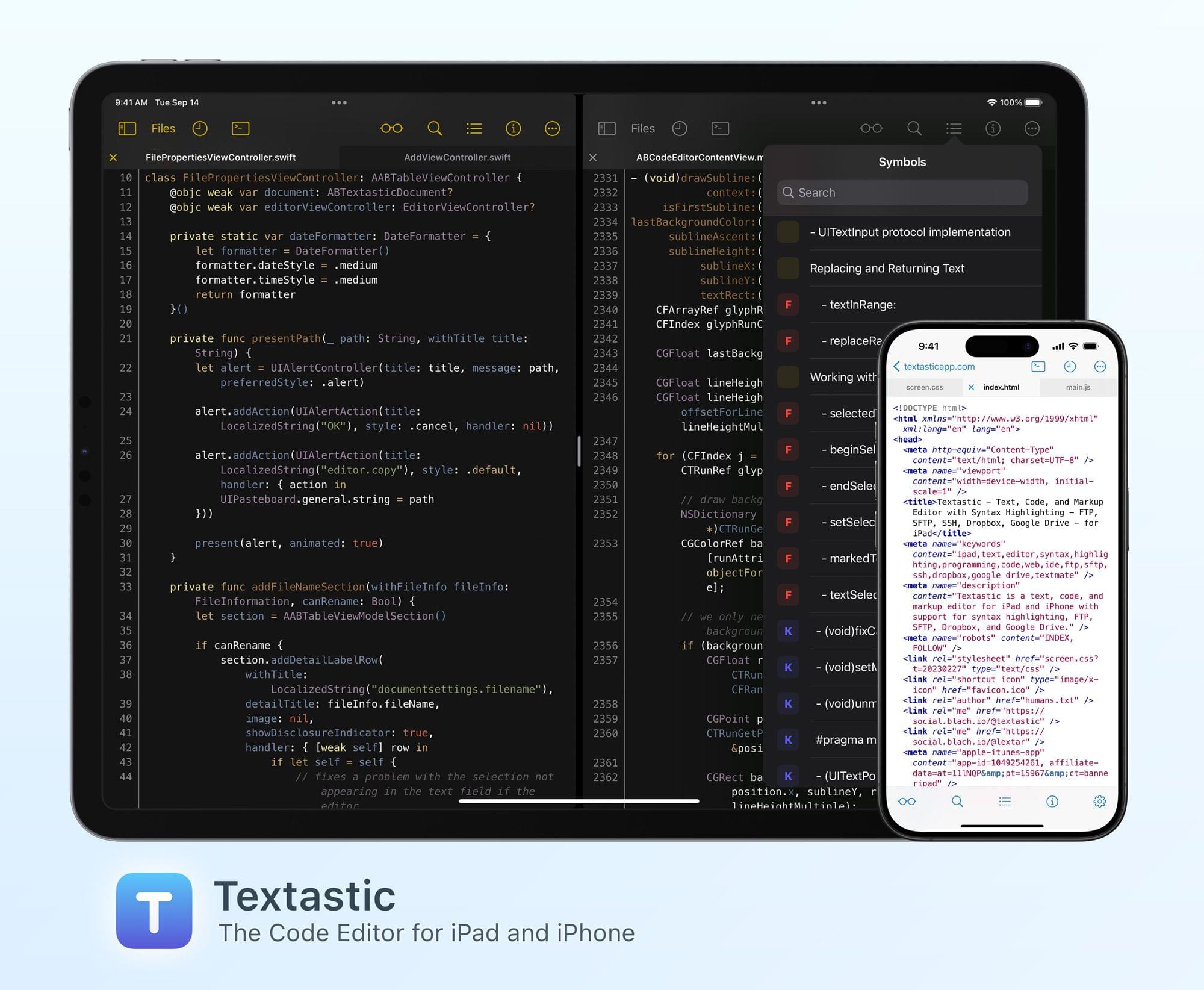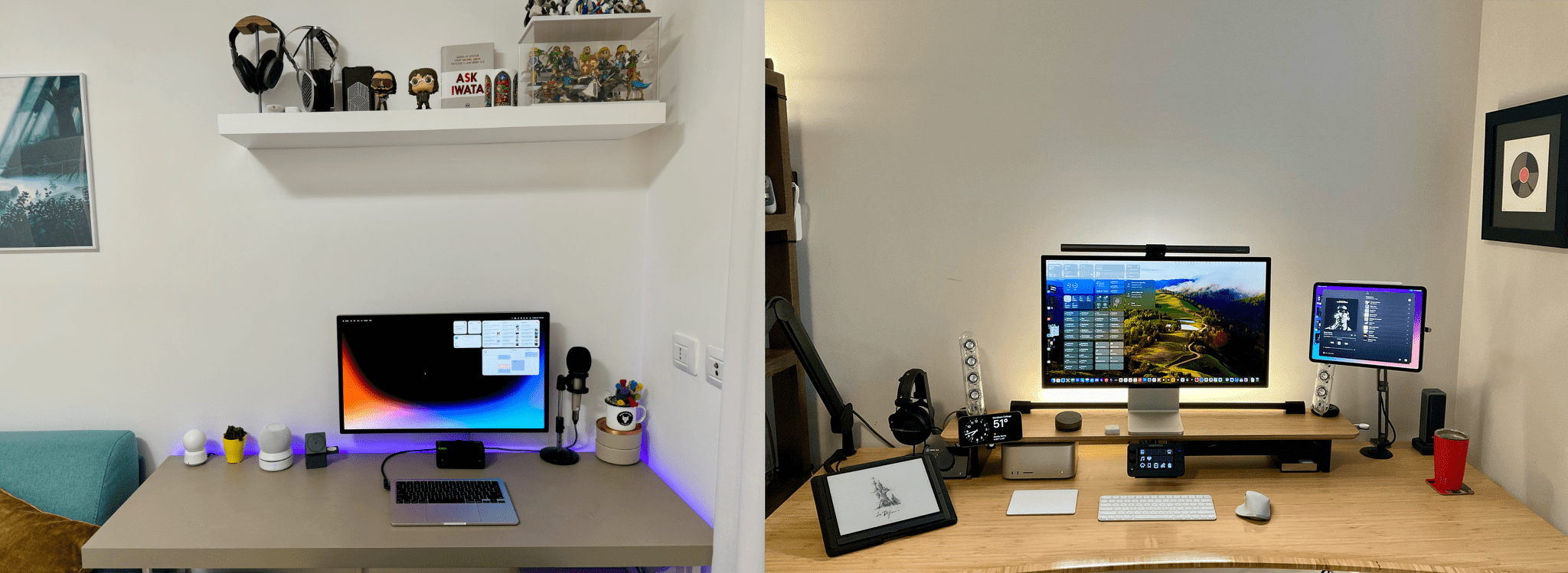One of my goals in 2016 was to make working from my iPhone as efficient as possible. The desire to make this happen initially sprung from experiences raising a baby. My wife and I began foster parenting in July of 2015, and one of our foster children was AJ, a four-week-old baby boy. AJ ended up staying with us for about a year before returning to his birth mother, and in that year I learned that when raising a baby, there are frequently occasions when only one hand is available for computing. I would often have a hand tied up feeding AJ or carrying him around, and if I needed to get any work done during that time, my iPad Pro was no help. iPads are built for two-handed computing, while iPhones work great with one.
In addition to the motivation of being able to get work done with one hand, one of the things I’ve learned during the past couple years is that the best computer for work is the one you have with you. Despite the iPad Pro being more portable than most Macs, it still pales in portability compared to the iPhone. Because my iPad doesn’t travel with me everywhere, I need to be able to do anything on my iPhone that I can on my iPad.
Between my two current jobs, much of my work can be done while on the go – whether I’m waiting for an oil change to be completed, standing in a seemingly endless DMV line, or any similar scenario. In these short intervals of life, there are moments work can be done – which is where my iPhone comes in, because it’s with me wherever I go.
If and when a pressing work issue comes up, in many cases it can’t just be ignored until I get back to my desk; my iPhone needs to be capable of handling the task. Even if the issue isn’t time-sensitive, getting things done while I’m out makes the load lighter when I do get back to my desk.
I’ve grown extremely proficient in using my iPhone to get things done, and there are six key things I’ve identified that make that possible.


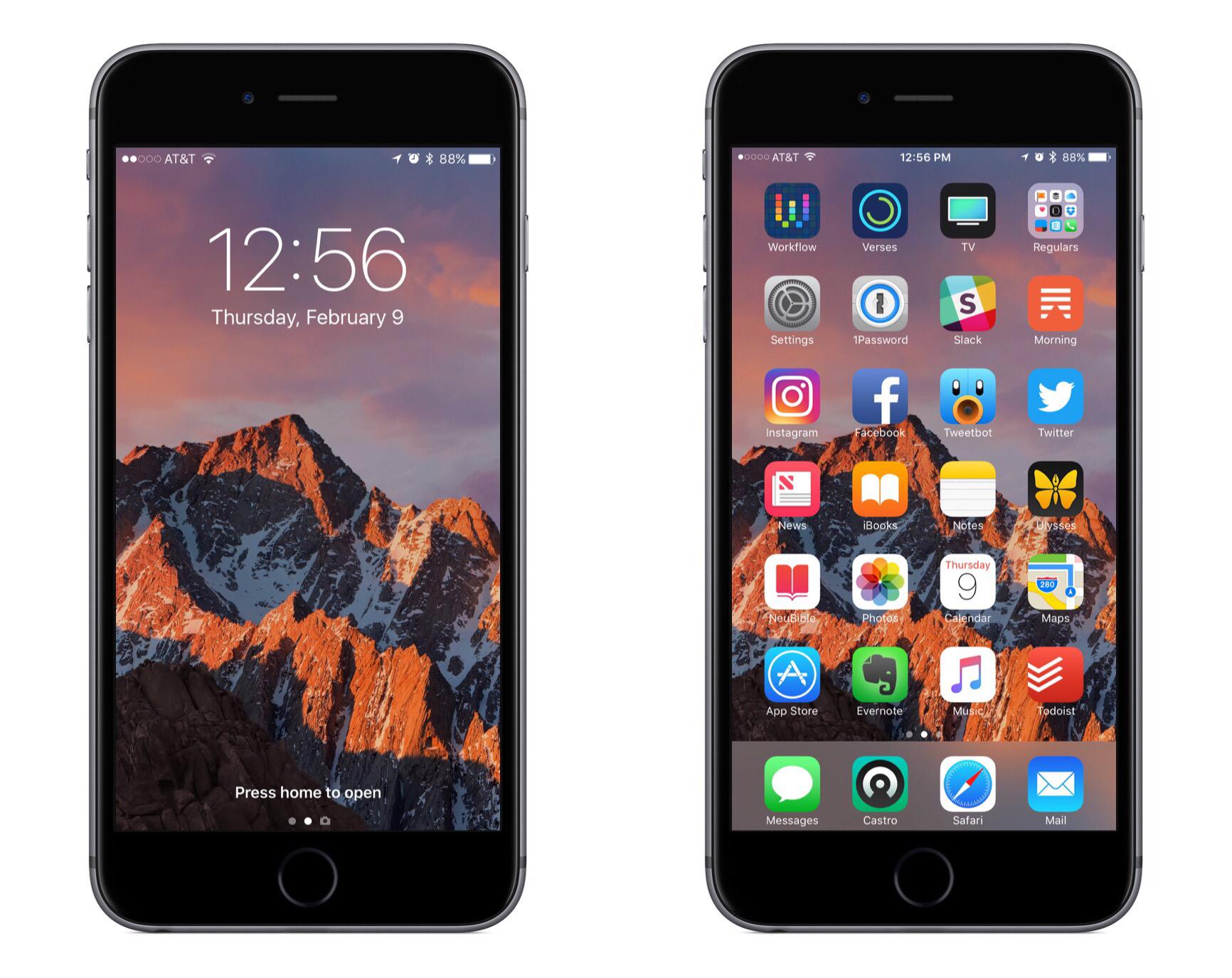
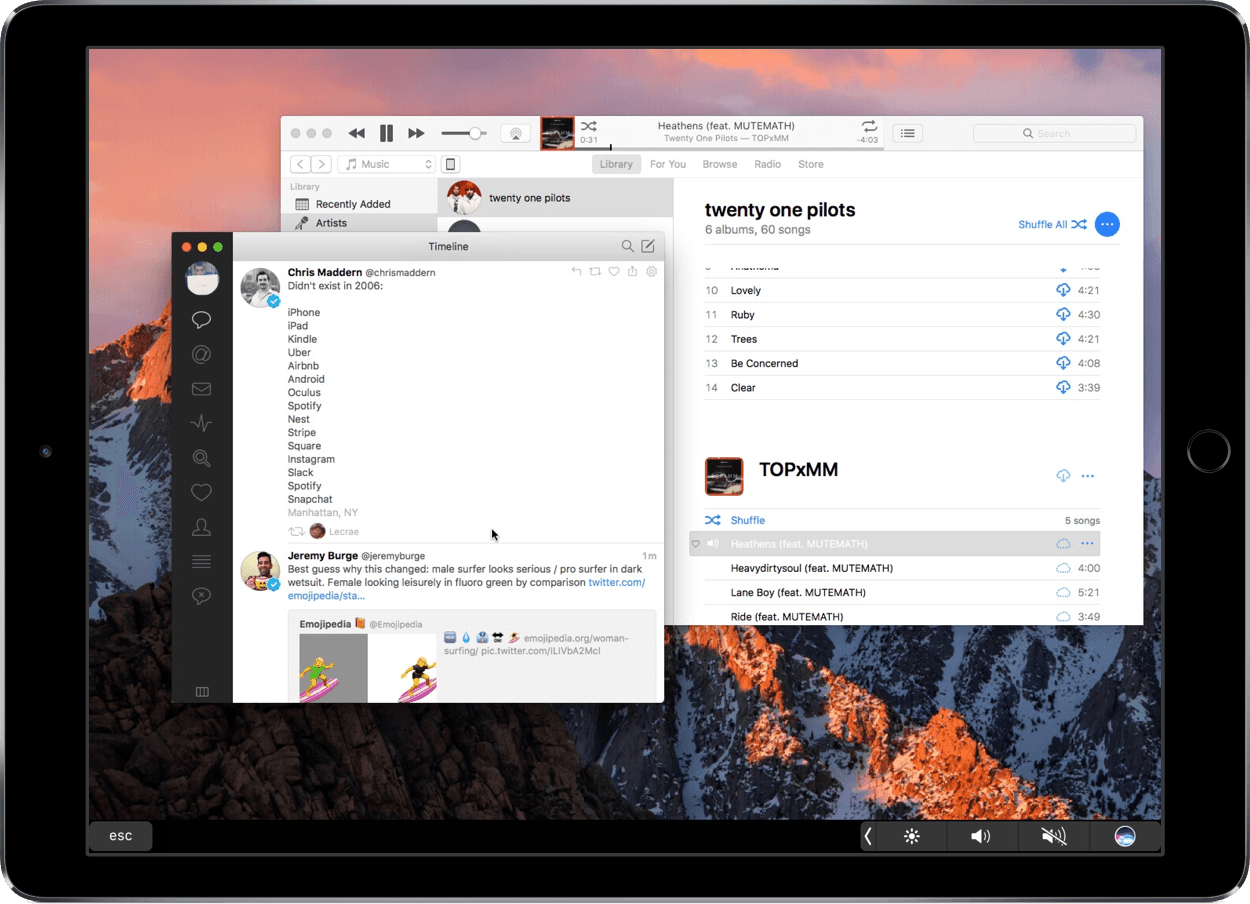
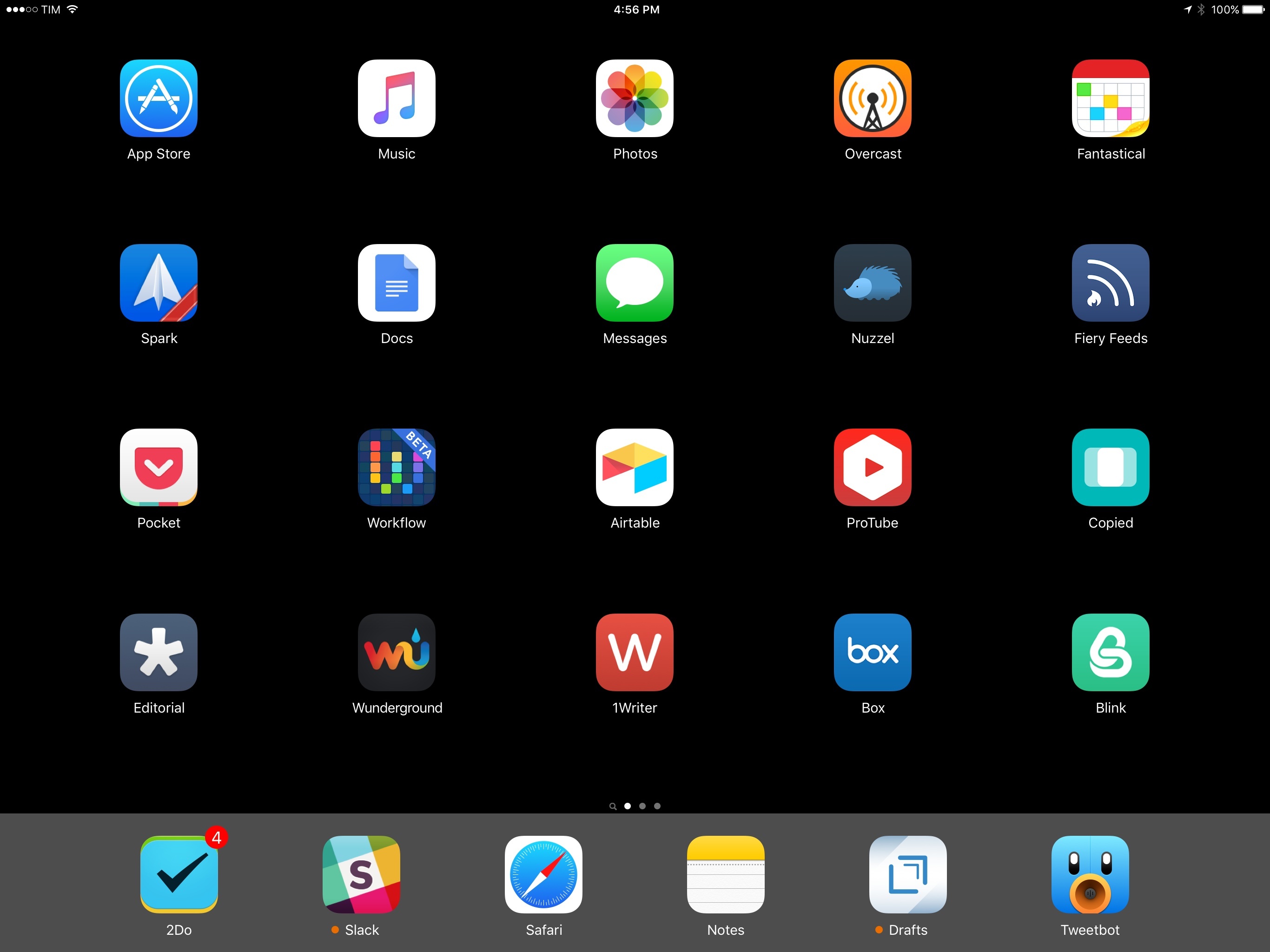

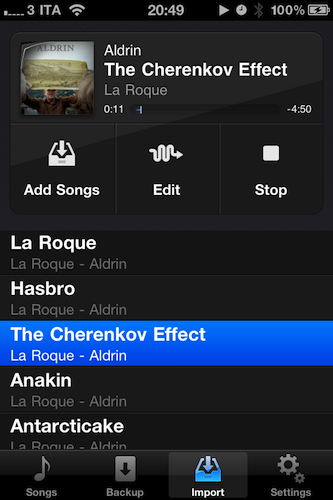




](https://cdn.macstories.net/banneras-1629219199428.png)